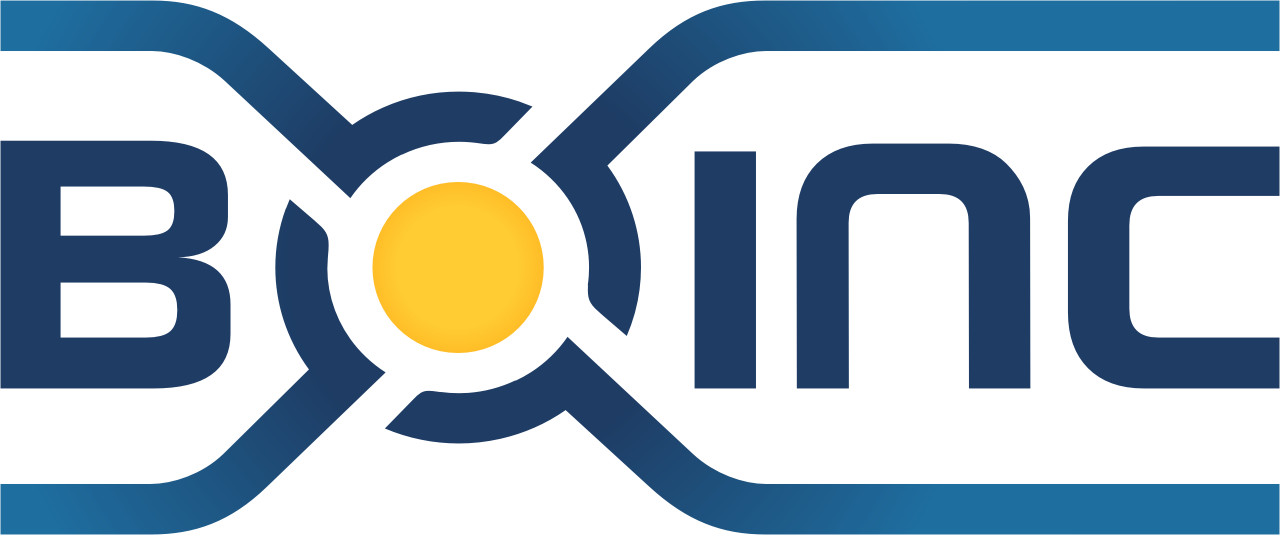Can you explain the screen savers?
You may find an explanation of the various project screen savers under the specific research project name found in the “Overview” section of our Help facility
Will the software run faster if I do not run the screen saver?
Yes. The screen savers divert your computer resources to motion and graphic processing. This is not just for the World Community Grid's screen savers, but for most screen savers.
How do I shut down or change my screen saver?
Click on [Start] [Settings] [Control Panel], and then double click on "Display." Click on [Screen Saver]. Use the drop down menu to either change the screen saver or shut it off by selecting "None."
Do I need to use the World Community Grid screen saver in order to contribute to World Community Grid?
No. You may utilize any screen saver of your choice and still be able to contribute to World Community Grid. World Community Grid runs at the lowest priority and will yield to any other application but will utilize any unused computer cycles available. (Note: World Community Grid screen savers are designed to work with the science applications at lowest priority with resource limitations. This minimizes the impact on your computer's resources. Other screen savers may not be designed to run at lowest priority with resource limitation.)
How can I change the screensaver resource limits on my computer?
You will need to modify your Device Profile on the website. On your Settings page, select Device Manager, and then Device Profiles. Under Profile Name, select which Profile you would like to change (Default, School, Home, etc.). Then select the Custom Profile radio button. Under Advanced Options, scroll down to the Graphics section. The defaults are set to 7 frames per second and 5% cpu usage. If you would like the screensavers to refresh quicker, change the frames per second to 30. If the screensavers are taking up too much CPU power, decrease the percentage from 5% down to 2% to keep the screen saver usage to a minimum. Click Save at the bottom of the page to save your changes. The next time your computer communicates with our website, the preferences will be updated.